Exportando animações
Há mais de uma estratégia possível para exportar imagens em movimento, seja em vídeo ou um GIF animado. Um caminho é exportar os diversos frames e usar alguma ferramenta de conversão, o outro é usar uma biblioteca que exporte diretamente um formato desejado.
Sumário
- A. Exportando frames
- B. Biblioteca GifAnimation
- C. Biblioteca Video Export
- D. Gravando a tela do computador
A. Exportando frames
Podemos usar saveFrame() dentro do draw(), como neste exemplo:
diameter = 1
def setup():
size(200, 200)
smooth()
def draw():
# o desenho da aminação vai aqui
global diameter
ellipse(50, 50, diameter, diameter)
diameter = diameter + 1
print(frameCount)
# e no final do draw()
if frameCount < 250:
saveFrame('imagem####.tga')
else:
exit()
Para a converter esses ‘frames’ em um vídeo ou em um GIF animado, podemos usar:
- A ferramenta Movie Maker do próprio IDE do Processing (Vídeo)
- Gimp ou Glimpse, com o comando ‘abrir como camadas’ (GIF animado)
- Ferramentas online como https://ezgif.com/ (GIF animado)
- Alguma outra ferramenta da sua escolha, como o ffmpeg na linha de comando (ou via uma GUI).
B. Biblioteca GifAnimation
Infelizmente não está disponível para baixar pelo IDE, é preciso baixar e copiar na pasta de bibliotecas ‘manualmente’.
Passo 1
- 1.0 Baixe a biblioteca em: github.com/extrapixel/gif-animation/archive/3.0.zip
- 1.1 Deszipe o aquivo 3.0.zip
- 1.2 Copie a pasta gifAnimation para dentro da pasta libraries do seu sketchbook (no linux
user/sketchbook/ibrariesno Mac/Winuser/Documents/Processing/libraries
Passo 2
Copie o código do ‘helper’, crie no seu sketch no Processing IDE uma aba chamada gif_export.py (o IDE adiciona o .py pra você) e cole nessa nova aba.
# -*- coding: utf-8 -*-
"""
gif_export.py - a GIF Animation export helper for Processing Python mode - v2020_06_01
Alexandre B A Villares http://abav.lugaralgum.com - Licensed under GPL v3
Inspired by an example by Art Simon https://github.com/APCSPrinciples/AnimatedGIF/
This is for use with the gifAnimation library https://github.com/extrapixel/gif-animation/tree/3.0
Download the library from github.com/extrapixel/gif-animation/archive/3.0.zip
Unzip and copy the gifAnimation folder into your libraries folder, like shown below:
user/sketchbook/libraries/gifAnimation (Linux) or
user/Documents/Processing/libraries/gifAnimation (Mac/Windows)
# This file should be saved as a 'tab' named gif_export.py in your Processing Python Mode sketch
# Restart the IDE and add these lines at the start of your sketch:
add_library('gifAnimation')
from gif_export import gif_export
# then add this at the end of draw():
gif_export(GifMaker, "filename")
"""
def gif_export(GifMaker, # gets a reference to the library
filename="exported", # .gif will be added
repeat=0, # 0 makes it an "endless" animation
quality=100, # quality range 0 - 255 test yourself,my guess is 0 best/high 255 worst/low
delay=170, # this is quick
frames=0, # 0 will stop only if 'e' key pressed
transparent=None, # set a transparent color
finish=False): # force stop
global gifExporter
try:
gifExporter
except NameError:
gifExporter = GifMaker(this, filename + ".gif")
gifExporter.setRepeat(repeat)
gifExporter.setQuality(quality)
gifExporter.setDelay(delay)
if transparent is not None:
gifExporter.setTransparent(transparent)
print("gif recording started")
gifExporter.addFrame()
if frames == 0:
if keyPressed and key=='e':
finish = True
elif frameCount >= frames:
finish = True
if finish:
gifExporter.finish()
print("gif saved, exit")
exit()
Passo 3
Exemplo de uso, este é o código que vai na primeira aba, a principal, do IDE.
"""
Alexandre B A Villares http://abav.lugaralgum.com - GPL v3
Testing the Processing GifMaker Gif Animation library
github.com/extrapixel/gif-animation/tree/3.0
Download the library from:
https://github.com/extrapixel/gif-animation/archive/3.0.zip
Download the gif_export.py helper from:
https://github.com/villares/py.processing-play/blob/master/py_gif_animation_test/gif_export.py
Read the comments inside gif_export.py!
"""
# add the following 2 lines
add_library('gifAnimation')
from gif_export import gif_export
diameter = 1
def setup():
size(200, 200)
smooth()
def draw():
# your animation drawing goes here
global diameter
ellipse(50, 50, diameter, diameter)
diameter = diameter + 1
print(frameCount)
# then add this line at the end of draw()
gif_export(GifMaker, frames=250)
C. Biblioteca Video Export
A biblioteca Video Export criada por Abe Pazos @hamoid pode ser baixada diretamente pelo IDE, e vem com vários exemplos. Será necessário instalar a ferramenta ffmpeg disponível em www.ffmpeg.org
[Falta alertar sobre a installação do ffmpeg]
"""
Exemplo de uso da biblioteca Video Export de Abe Pazos
Baixe no pelo menu do IDE: Sketch > Importar Biblioteca... > Adicionar Biblioteca...
É preciso instalar ffmpeg: https://www.ffmpeg.org/
"""
add_library('VideoExport')
gravando = False
def setup():
global video_export
size(600, 600)
noStroke()
frameRate(30)
println(u"Aperte 'r' para iniciar e parar a gravação")
println(u"Aperte 'q' para encerrar o programa e fechar o arquivo")
video_export = VideoExport(this, "animacao.mp4")
video_export.setFrameRate(30) # reduz a taxa de quadros (opcional)
frameRate(30)
# Qualidade máxima de vídeo: 100. Audio ótimo: 256 / muito bom: 192
video_export.setQuality(70, 128) # qualidade default de vídeo e audio
video_export.startMovie()
def draw():
background(0)
t = frameCount * 0.03
sz = 100 + 50 * cos(t * 1.33) * cos(t * 1.84)
ellipse(300 + 200 * cos(t * 1.13) * cos(t * 0.21),
300 + 200 * cos(t * 1.71) * cos(t * 0.47),
sz, sz)
if gravando:
video_export.saveFrame()
def keyPressed():
global gravando
if key == 'r' or key == 'R':
gravando = not gravando
println(u"A gravação está {}".format(
"LIGADA" if video_export else "DESLIGADA"))
if key == 'q' or key == 'Q':
video_export.endMovie()
exit()
D. Gravando a tela do computador
Uma última estratégia que pode ser útil para documentar e compartilhar o resultado de sketches é gravar a tela do computador, ou parte dela.
- Peek - Linux - exporta diretamente GIF, APNG ou MP4
- LICEcap - Windows e MacOS - exporta diretamenteGIF
- OBS Studio - Windows, MacOS e Linux - exporta vídeo
- GifCam - Windows - exporta e edita diretamenteGIF